views
Sales Insight in Dynamics 365 – Sales Accelerator in details
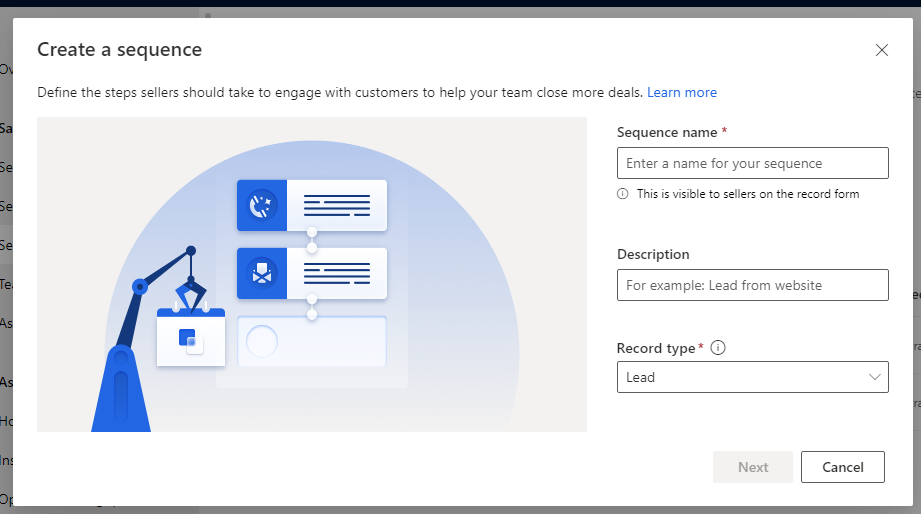
I’ll show you how to use the Sales Accelerator function in Sales Insight for Dynamics 365 Sales in this post. This is part of a series of blog posts from my old blog. If you haven’t already done so, click here to read the first blog.
https://1drv.ms/w/s!Auhvn9UUrvOngykCqfz8V7es_w-h?e=Ah8jzS
Let’s get started. From the Sales Hub app, go to Sales Insight Settings and select Setup under Sales Accelerator. With a focused task list and seamlessly integrated engagement, assignment rules, and productivity tools, Sales Accelerator can help your team focus on what matters most.
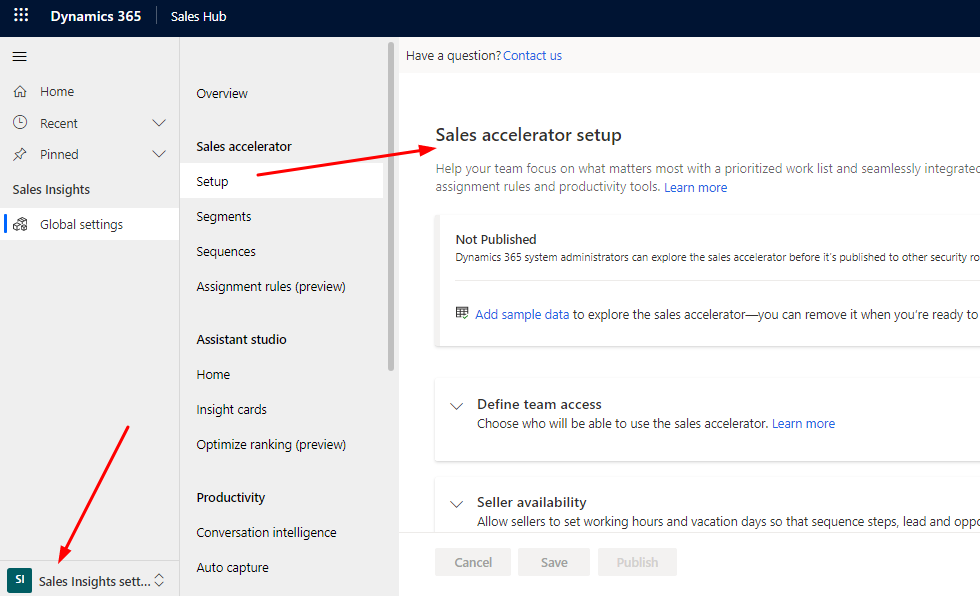
Sample Data for Sales Accelerator should then be added.
To install sample data, go to the Sample Data link. Click Add Sample Data in the pop-up window.
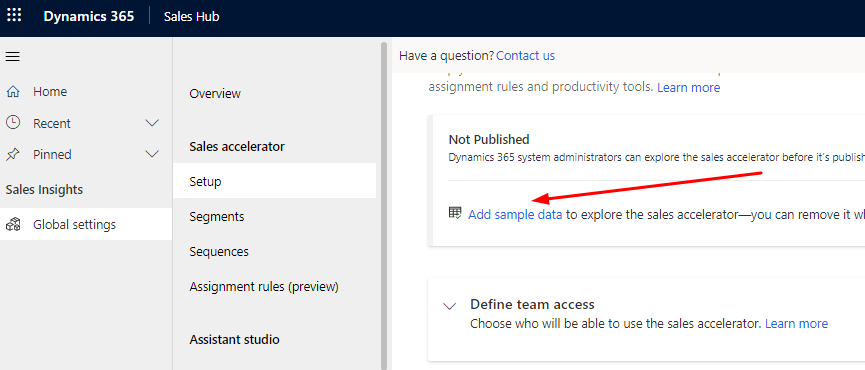
It will take some time to install the sample data. After you’ve installed it, you’ll need to set up team access. Define which security roles will have sales accelerator access. Choose the radio buttons or pick a specific role to grant access to Assignment Rules and Sales Accelerator, then click Next.
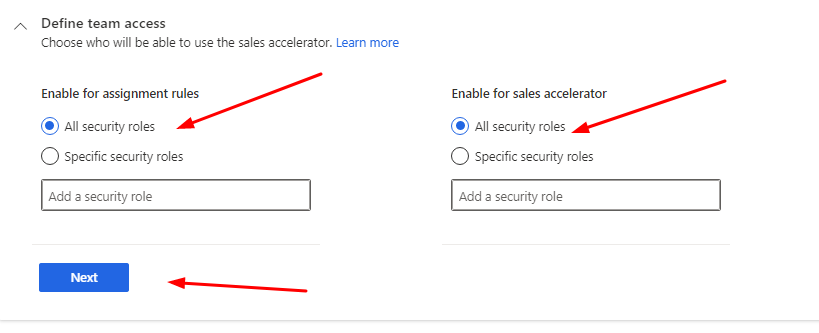
You can configure Seller Availability to allow sellers to set working hours and vacation days, which will affect how sequence steps, leads, and opportunities are assigned.
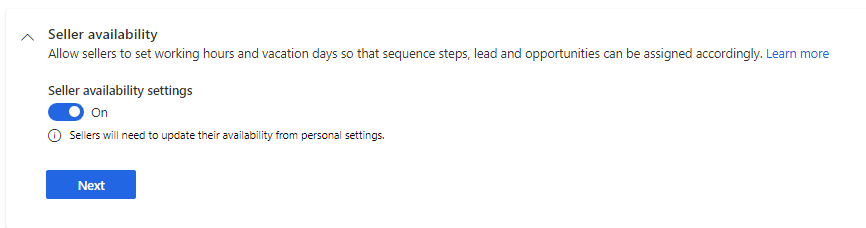
Then, by activating Automate lead and opportunity assignment, you may create rules to automatically assign leads and opportunities to your seller.
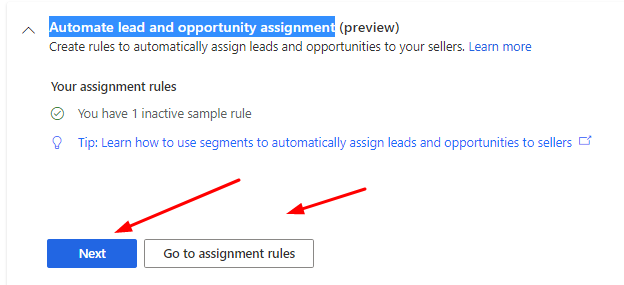
After that, decide what kind of content should exist in seller work lists.
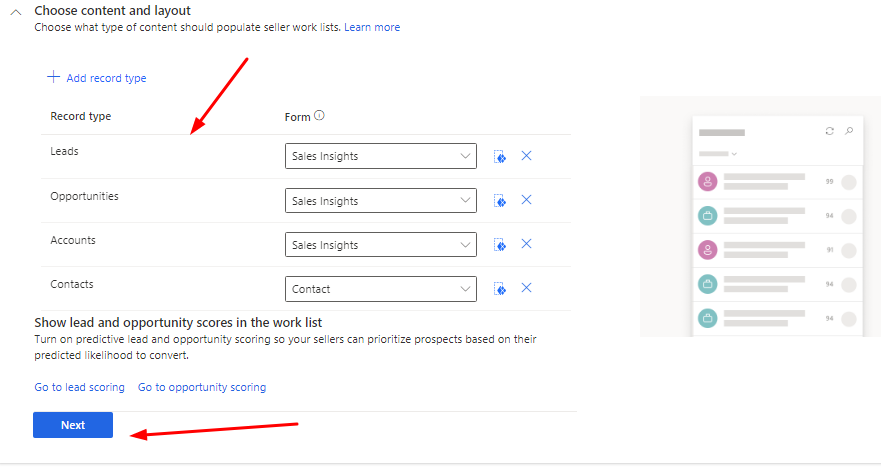
Next Automate activity creation and click Next.
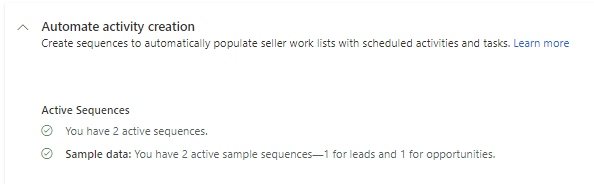
It’s also possible to set up integrated calls.
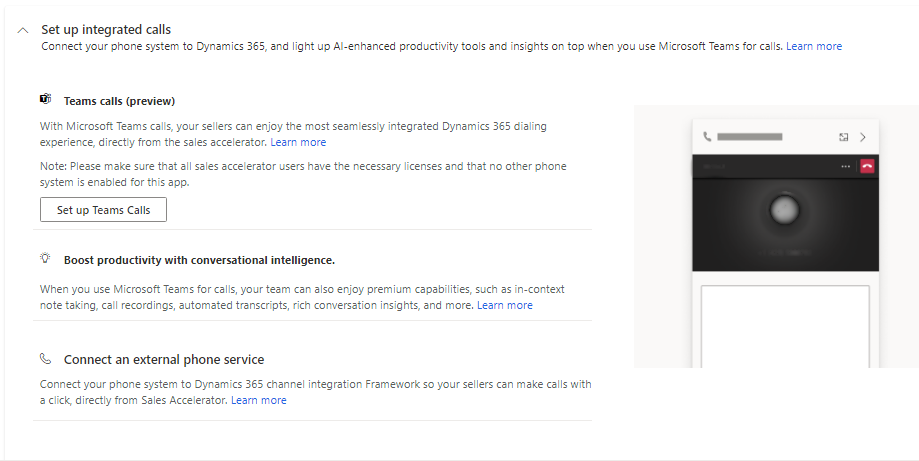
Finally, click Publish for your changes to take effect. The message is displayed below.
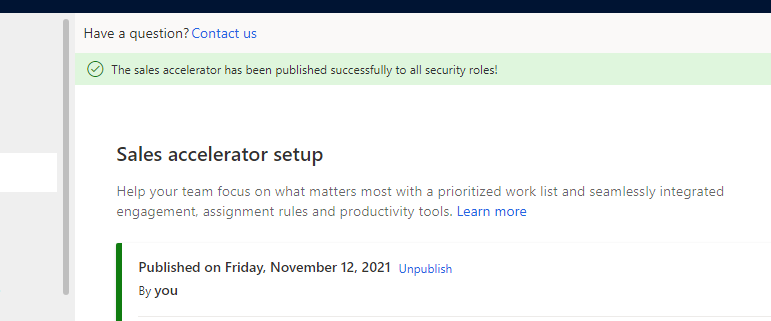
Let’s see how it works in practice. Select Sales Accelerator from the Sales Area in the Sales Hub. Then you can see the work list and close the activities.
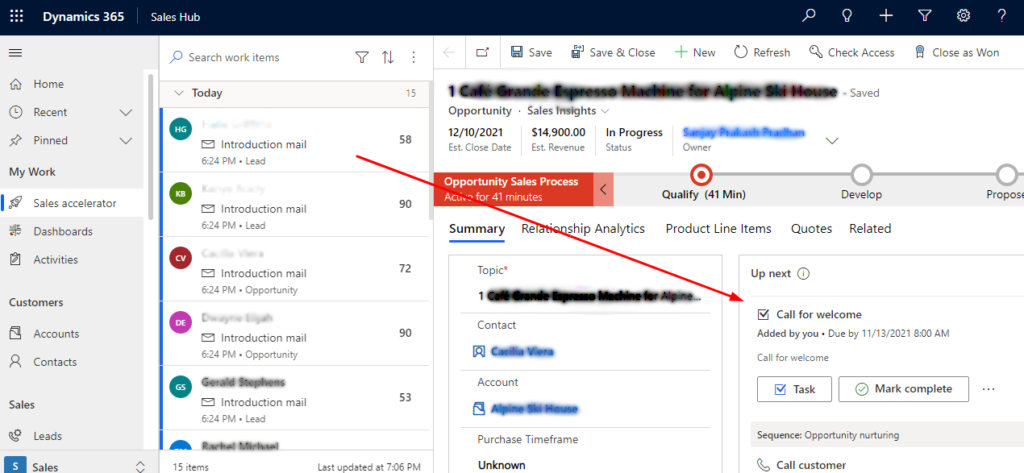
The Settings tool in Sales Accelerator allows users to select their working hours availability.
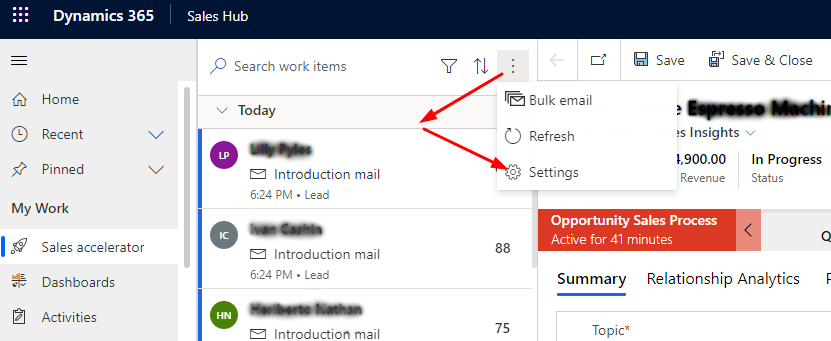
Personal settings Availability settings.
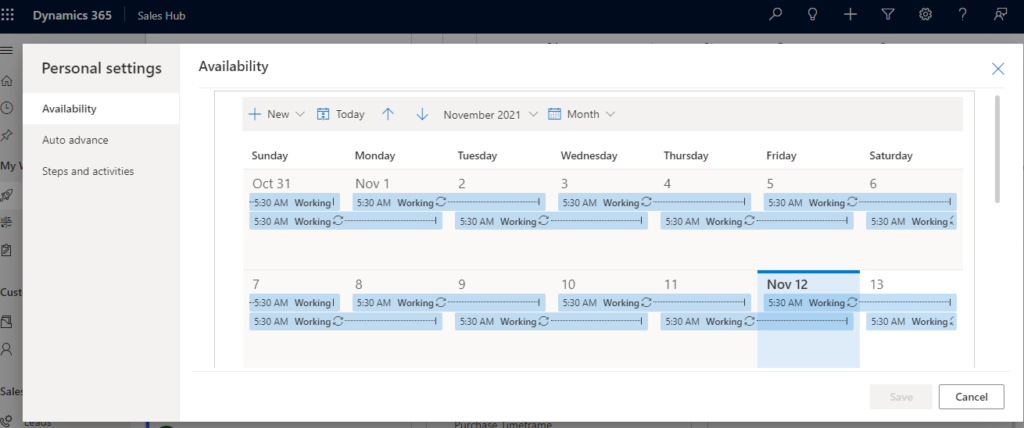
The Auto Advance concept can be defined.
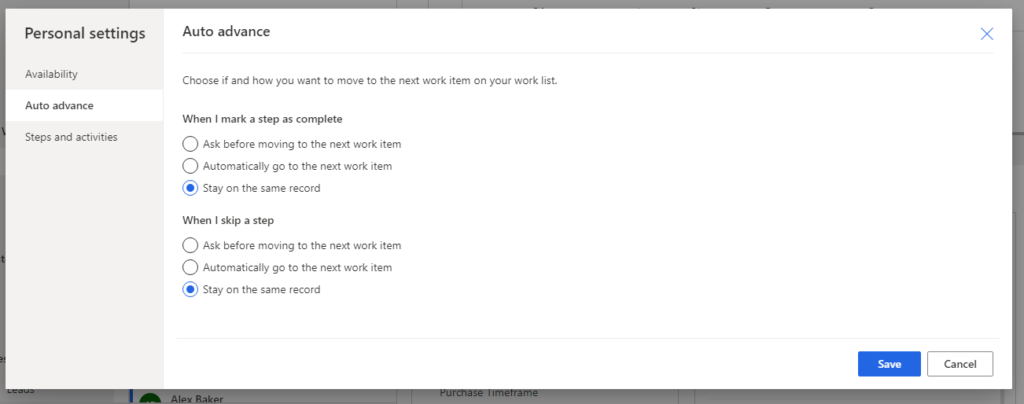
Settings for Steps and Activities
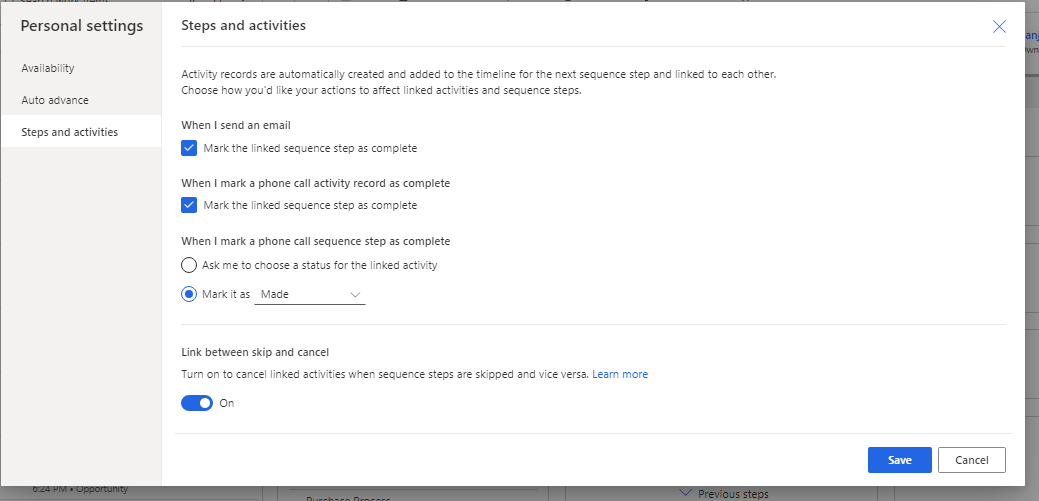
In Sales Insight, create a sequence.
To help your team’s sales cadence, we can construct timed sequences of activities. Each stage in the sequence generates a work item for the seller to whom it is assigned in the sales accelerator work list.
Select Sales Accelerator from the Sales Insight Settings menu. Then, under Sequence, make a new sequence. You can also make changes to an existing sequence. Give the record a name, a brief description, and a Record Type. It’s Lead in this demonstration. Then press the Next button.
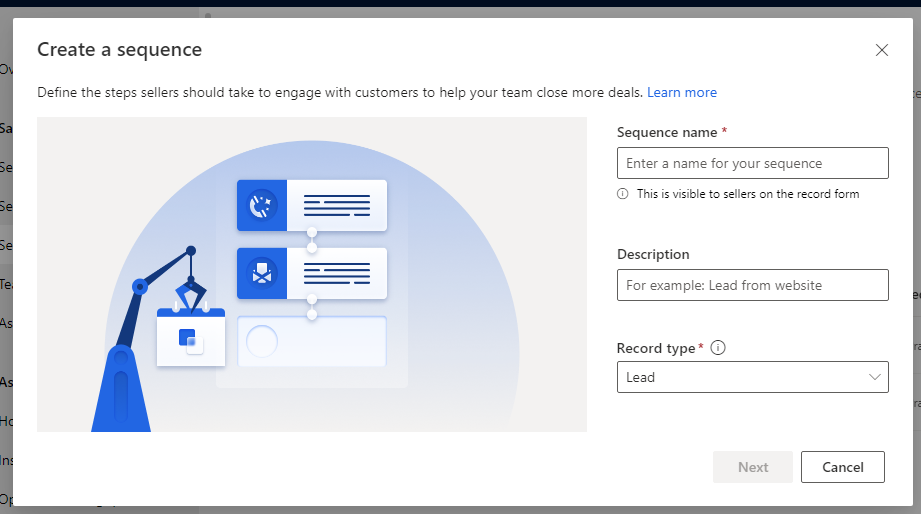
To our sequence, we can now add steps like Email, Automated Email, Phone Call, Task, and Set Wait Time. You can add automated processes like updating a field or proceeding on to another topic.
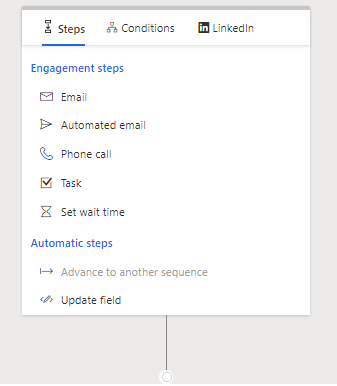
Choose an Email Template and Save it after clicking on Email Activity and entering a Title and Description.
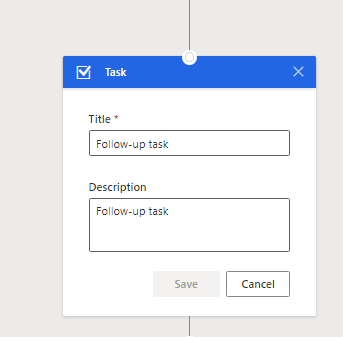
We can now add new steps, apply conditions, or use LinkedIn Actions.
Choose Annual Revenue larger than 5000 $ as a condition field step.
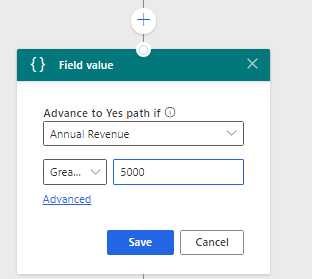
If the condition is rue, add a one-day wait step and a follow-up task.
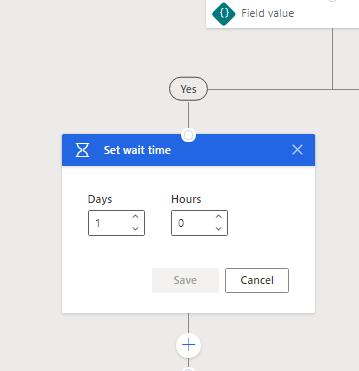
Add a Task step.
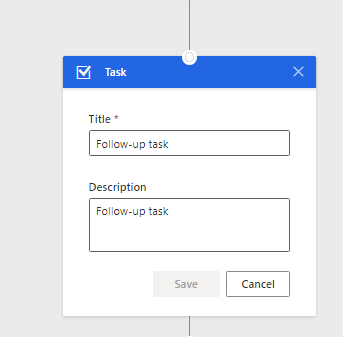
Save the Sequence by clicking the top button and activating it. Create a segment now.
Create a segment.
By creating distinct parameters for each segment and assigning them to a sequence, we can generate groups of leads or opportunities.
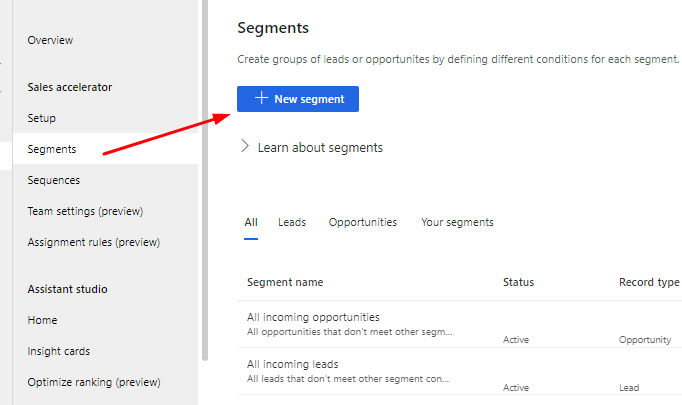
You can make changes to an existing segment. or make a new segment Create a segment by configuring an annual revenue > 5000 $ criterion, then saving and activating it.
Assign the segment to Sequence now. Add a segment to the freshly constructed sequence.
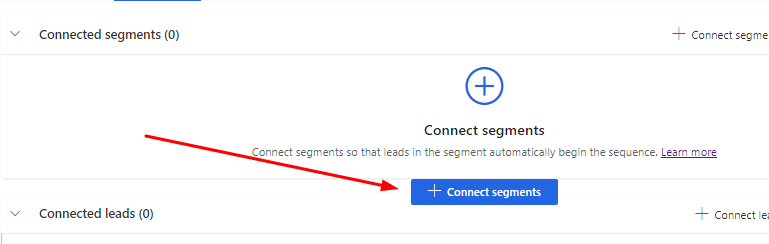
Select and associate the Segment now.
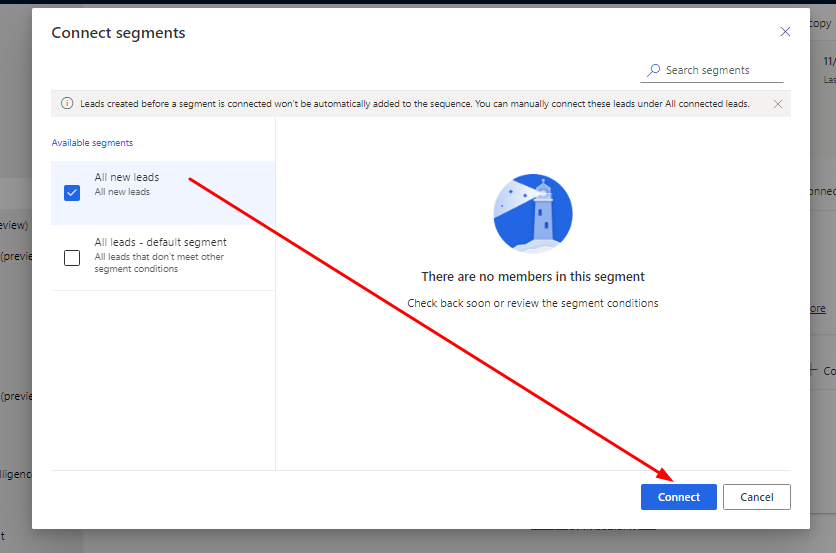
You can connect Leads also. Now enable Assignment rules for segment and sequence. Add new rule as Lead Assignment rules.
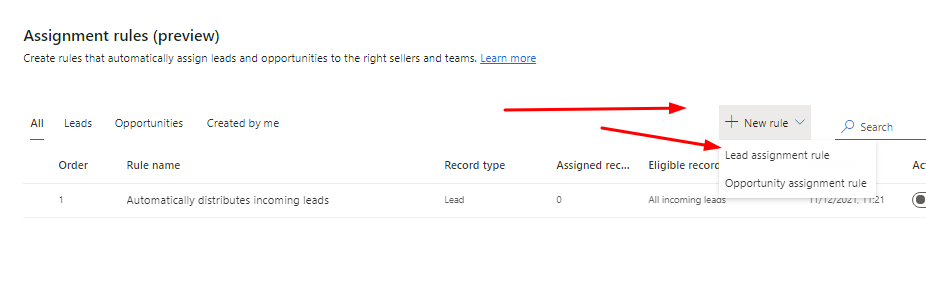
Define the rule’s name and pick the Leads who are eligible for this rule. You can use all incoming leads, or you can choose selected leads and segment them. Select the segment we created.
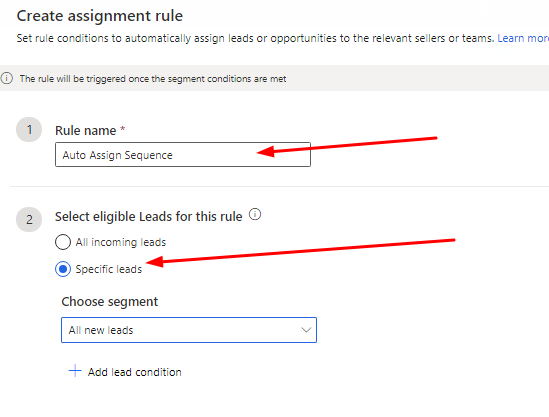
These leads can now be assigned to a seller or a team. You can use any seller or any of the options in the dropdown menu below. Let’s choose any seller.
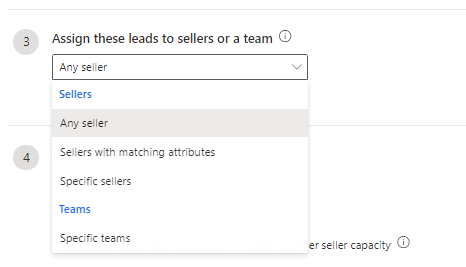
Select the option to distribute leads by round robin or load balancing. Then select Create rule
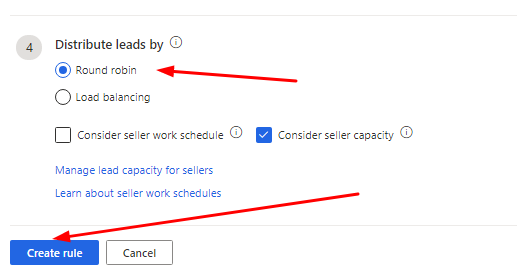
Now we’ll see how all of the settings operate in a real lead record.
Sales Accelerator for Test
Create a lead with a yearly revenue of 6000 USD in the Sales Hub app.
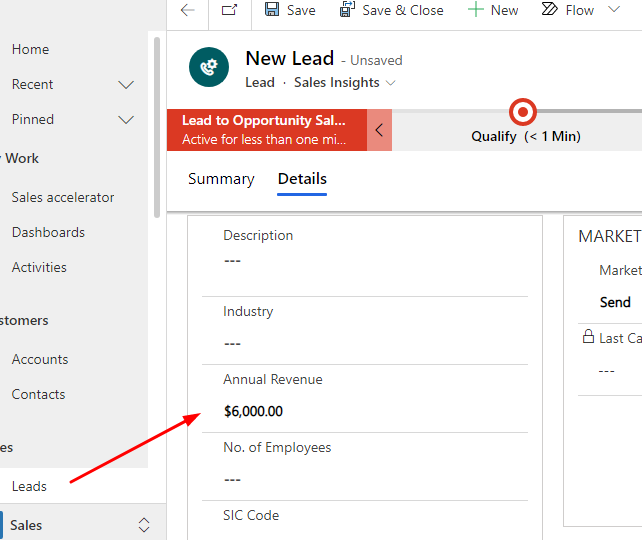
Now Save the Lead and choose the Sales Accelerator option from the drop-down menu. The work items will be shown.
I hope this information is useful.











